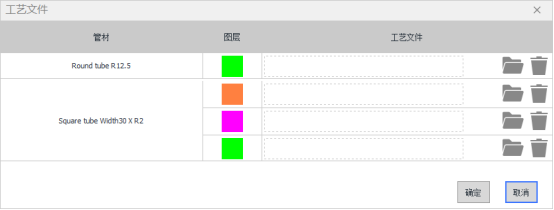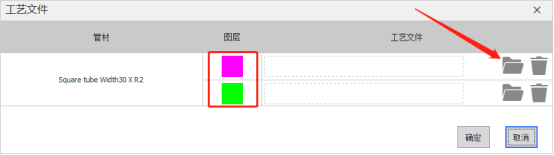-
Products
-
2D Cutting
-
Tube Cutting
-
3D Cutting
-
BLT Intelligent Cutting
-
Industrial Automation
-
Industrial Software
-
-
Portfolio
-
-
2D Cutting Head
Tube Cutting Head
Plane Bevel Cutting Head
Structural Steel Cutting Head
-
BOCHU High-Speed Servo Drive
-
Popular products
-
- Online Store
- Service & Support
- About BOCHU
- Investors Relations

- Software Download
- Manual
- Video
- Tutorial
Description
Starting from version 1.47, TubesT supports exporting .*zx format machining files with cutting parameters to the cutting software, which is convenient for unattended automated machining parameters and can automatically change parameters according to the machining file.
Application
- The cutting process associated with the import settings interface needs to be .lcm format file, this format is the process parameters file saved in the TubePro tube cutting system;
- The machining task package exported will not have cutting parameters, so there will not be pop-up window even though you check Open Technique Window When Exporting.
- Atube section contains more than one layer, the layers can choose the corresponding different cutting parameters;
- When manually selecting the technique file in Layer Configurations, if you check Open Technique Window When Exporting, TubesT will give a pop-up window to you for techniques selection, if not checked, it will not.
Operations
- Configurations in the Main Interface.
In V1.47 or later, you can click Layer Configurations in the drop down menu of User Parameters to select corresponding cutting parameters for tube sections when importing or drawing the parts.
- Enable Open Technique Window When Exporting in User Habit Settings
In User Habit Settings, enable Open Technique Window When Exporting option, then TubesT will give you a notice when exporting the files, in which you can select corresponding cutting parameters.
Description
Starting from version 1.47, TubesT supports exporting .*zx format machining files with cutting parameters to the cutting software, which is convenient for unattended automated machining parameters and can automatically change parameters according to the machining file.
Application
- The cutting process associated with the import settings interface needs to be .lcm format file, this format is the process parameters file saved in the TubePro tube cutting system;
- The machining task package exported will not have cutting parameters, so there will not be pop-up window even though you check Open Technique Window When Exporting.
- Atube section contains more than one layer, the layers can choose the corresponding different cutting parameters;
- When manually selecting the technique file in Layer Configurations, if you check Open Technique Window When Exporting, TubesT will give a pop-up window to you for techniques selection, if not checked, it will not.
Operations
- Configurations in the Main Interface.
In V1.47 or later, you can click Layer Configurations in the drop down menu of User Parameters to select corresponding cutting parameters for tube sections when importing or drawing the parts.
- Enable Open Technique Window When Exporting in User Habit Settings
In User Habit Settings, enable Open Technique Window When Exporting option, then TubesT will give you a notice when exporting the files, in which you can select corresponding cutting parameters.
-
Download
-
Contact us
-
Online consultation